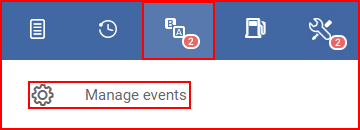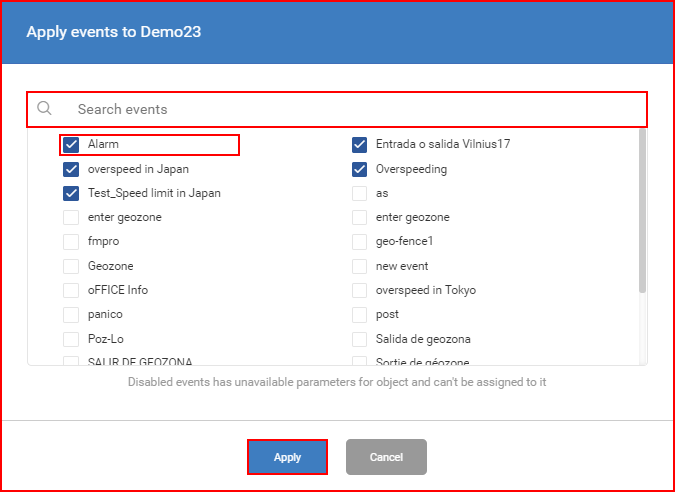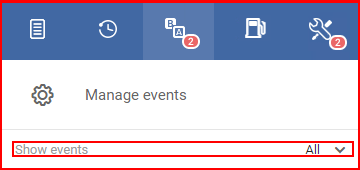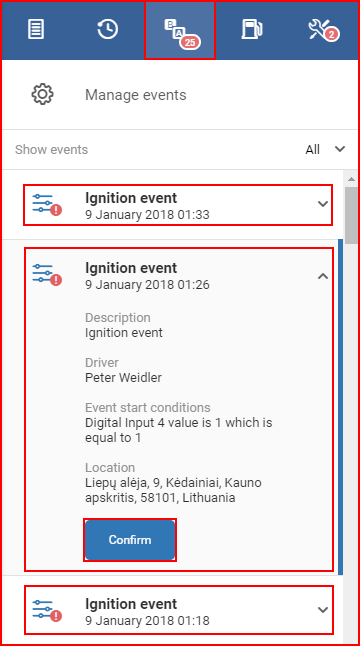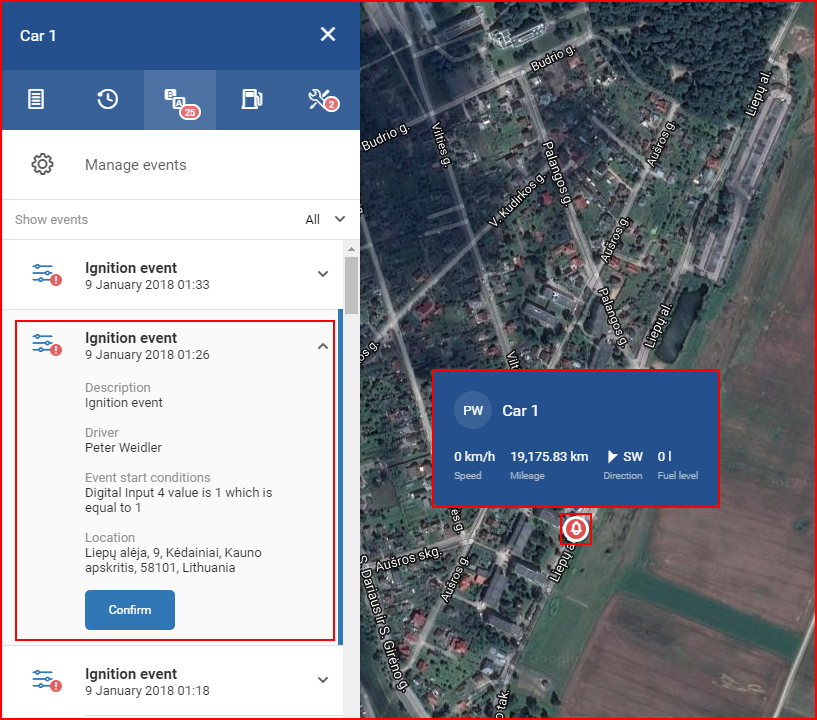This tab is used to manage and review triggered events that are assigned to the selected object. Assigned events are shown in the list located on the lower side of the panel. To change the assigned events the user must click the “Manage events” field which will open a new window with a list of all events registered for the current web user.
The enabled events will be marked with a highlighted tick before the name of the event. If the event has parameters that are not supported by the vehicle, then the event is hidden in the list. To help quickly find the necessary event, a search bar is present. The list is auto updated with every letter you type in. After finishing selecting events, the “Apply” button must be pushed in order to save made changes.
Below the “Manage events” button, an event filter is available. This filter allows selecting the following:
- Show all events;
- Show only unseen events;
- Show only seen events.
Located below the events filter is triggered event list. This list is auto formatted chronologically + applied filter. Triggered events are highlighted in a bold font (Unseen). If the event icon has a red exclamation mark next to it, it indicates that the event is High Priority. After the event was seen (clicked on) by the user, the even font will revert back to normal, unless it is a High Priority event, in this case the user will need to click the ‘Confirm” button to mark the event as seen. Clicking an event will expand it to display additional information about the event.
Clicking on an event in the list, will also automatically zoom in the map to the place where the alert has been triggered. The spot of the event triggering will be marked with a red bell icon and additional information will be displayed above it. This information is for when the event was triggered, what speed the vehicle was driving, mileage, direction and fuel level.
Creating new “Events” is described in “Events menu” chapter.
Note
The events tab works in correlation with the alarm panel described previously (Alerts from objects). Which means that events marked as seen will be displayed identically in the events tab and the alarm panel.