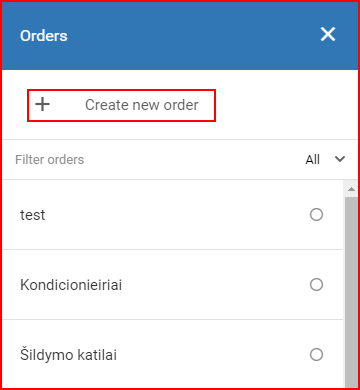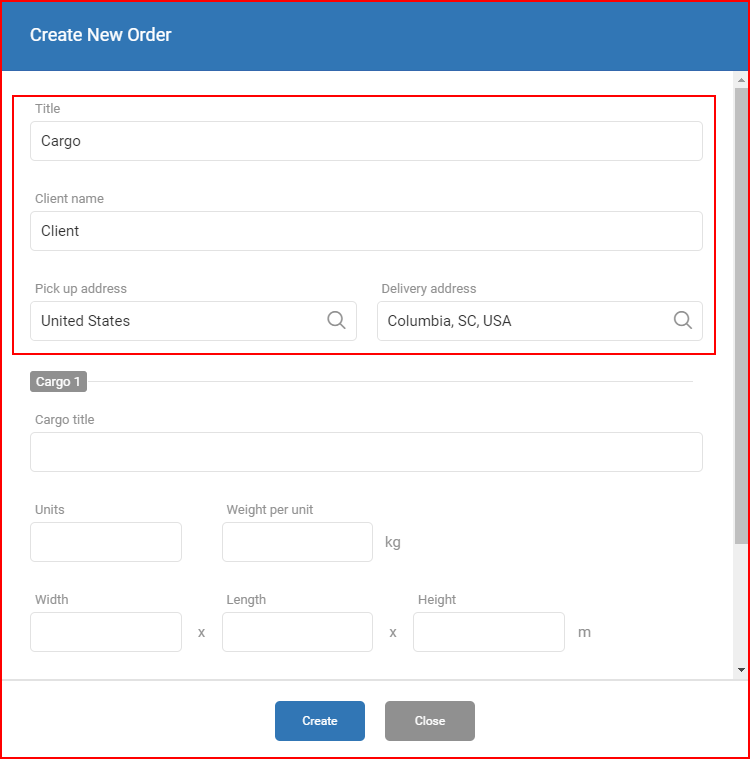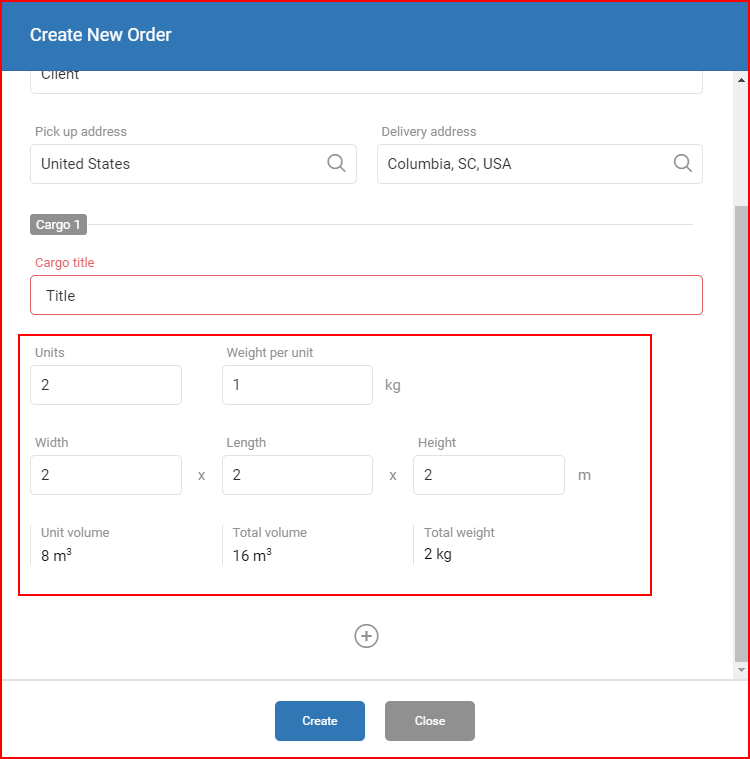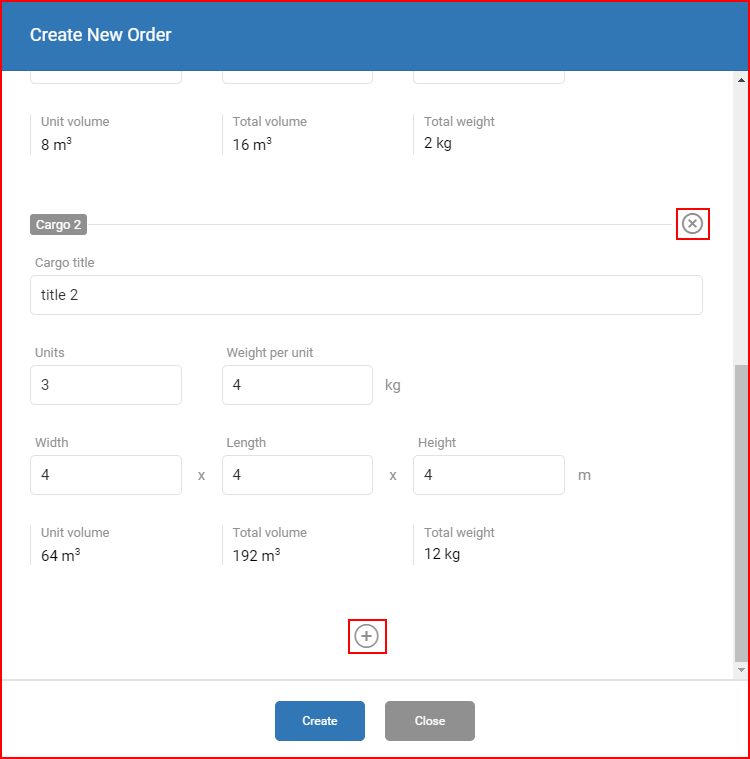To create a new order, the user must click the “+ Create new order” button, located at the top of the menu.
This will open the “Create New Order” window. Here the user must specify details about the cargo. Most fields are self-explanatory. All of the fields are mandatory:
- Tittle – display name for the order, this will be displayed in the overview list of all the orders;
- Client name – Name of the client, for informational purposes only;
- Pick up address – address of the cargo location, this field works as search bar, address suggestion will appear with every letter inputted;
- Delivery address – address of where the cargo must be delivered, this field works as search bar, address suggestion will appear with every letter inputted;
Next the user must enter specific information regarding the cargo:
- Cargo tittle – display name for the cargo, this tittle will be displayed when overviewing a order from the list;
- Units – how many items (Pallets, boxes, barrels, etc.) must be picked up. The user must only enter a numerical value;
- Weight per units – weight of one item, the measurement units depend on the account settings, described in the “Account settings menu”, this is used to calculate the weight of the entire cargo. These numbers are later used when assigning an order to a vehicle;
- Dimensions (Width, Length, Height) – dimensions of one item, not the whole cargo. This is used to calculate the volume of the item and the whole cargo. These numbers are later used when assigning an order to a vehicle;
After all the specific information is inputted, the system will provide a short summary for this cargo.
The user can add several cargos to one order, for this, the “+” icon must be clicked, which is located after the cargo summary. Cargos can also be removed from the list (if more than one cargo is in the list) by clicking the small “x” symbol, located on the top right side of the cargo.
To finalize the order, the user must click “Create”, to cancel the creation of an order, click “Close”.
Once created, the order will be added to the list of all orders.