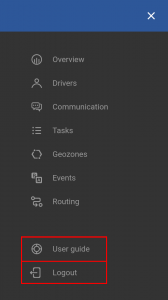To use the mobile app, the user must first download the app to their mobile device from the Google play store. After the app is downloaded and installed, the user can launch the app by clicking its logo.
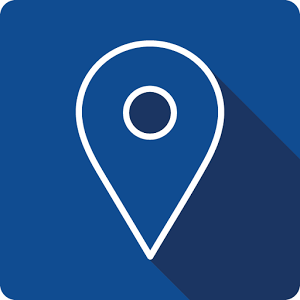
At the first initialization, the user will be prompted to enter a server URL for the user’s fleet management system. This procedure must be done only once – the URL will be saved with the app data. If an incorrect server URL is inputted, it will not be saved.
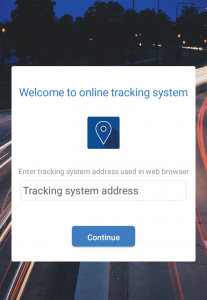
An example URL is provided to give a general idea about the URL structure: track2.provider.com. Note that no “Http” or “www” are necessary when entering the server URL. If you do not have the correct address for the server of your provider, please contact your provider’s tech support.
Note
Providers that only recently began working with the mobile app must note, that their server URL is added to the app only after an app update.
For cases when the user wants to change the entered server URL, they must locate their devices’ app settings, locate the mobile app and clear the accumulated data.
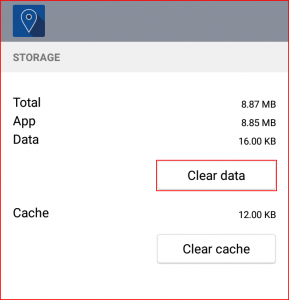
This will remove the saved server URL from the app memory and the app will request a new server URL on the next app startup.
After a server URL is specified, the app will navigate to the login screen which is similar to the login screen described in the Login page.
Afterwards, the app is identical to the fleet management system, excluding the limitations and a few exceptions described below:
- The left navigation panel is hidden and can be accessed by clicking the menu button.
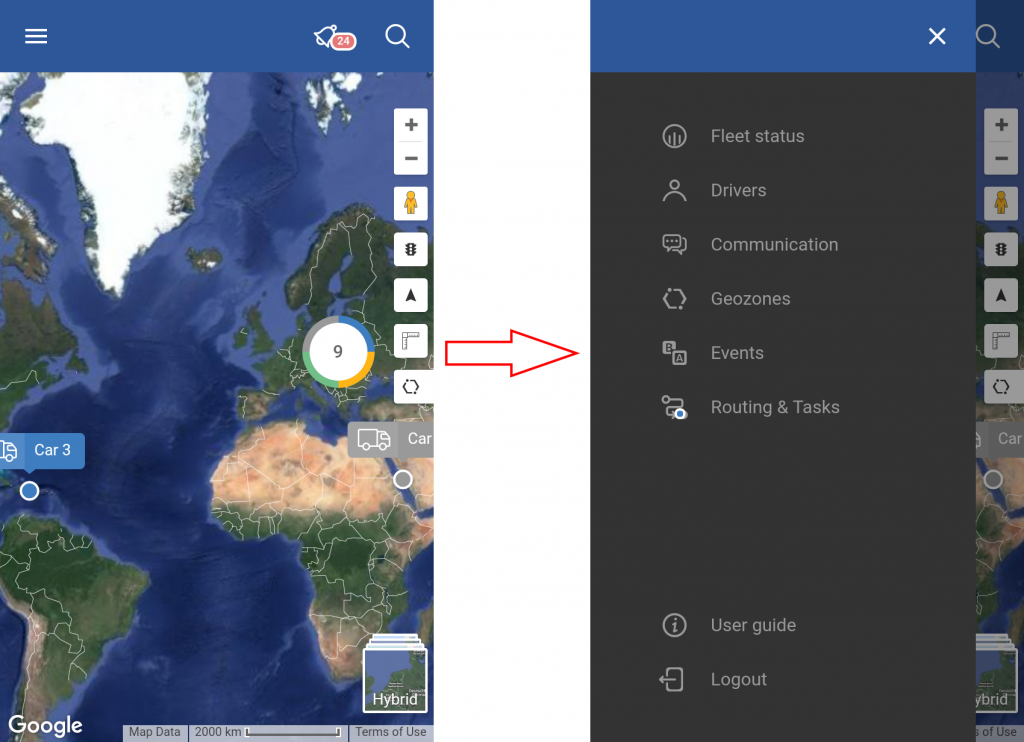
- Panels and the map no longer fit on the screen, so a hide button is implemented, which can be used to hide the current panel – thus showing the map, without actually closing the panel. The user can afterwards un-hide the panel.
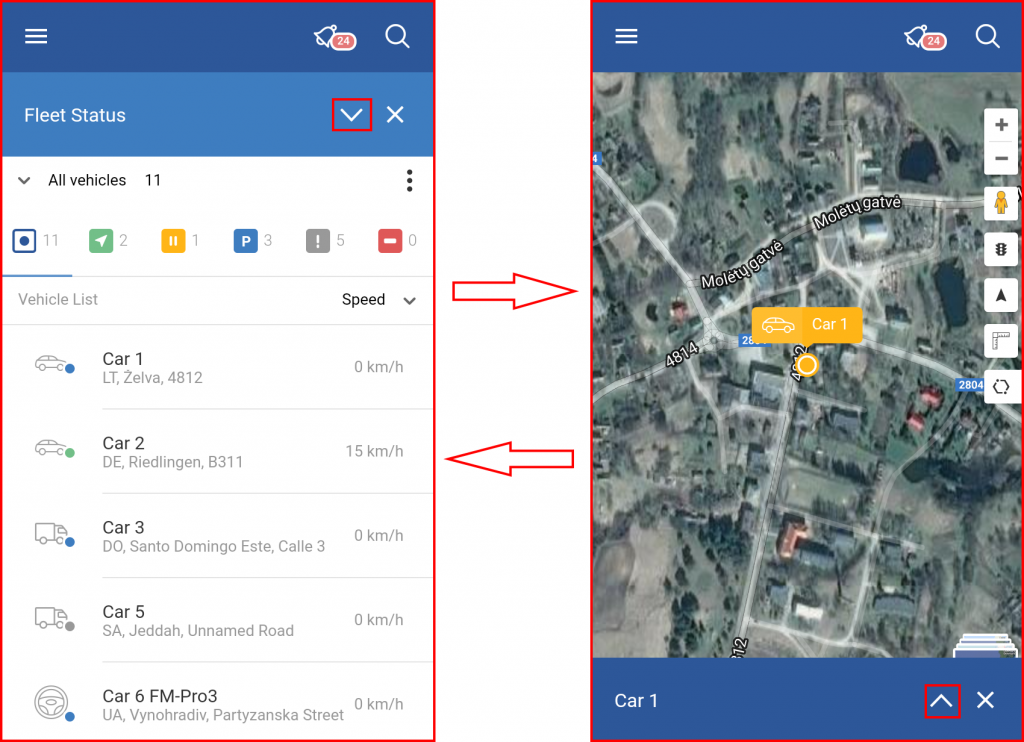
- The user guide and the logout button are located in the navigation panel.