To communicate with the dispatchers, tap Chat and tap on the dispatcher to open the conversation.
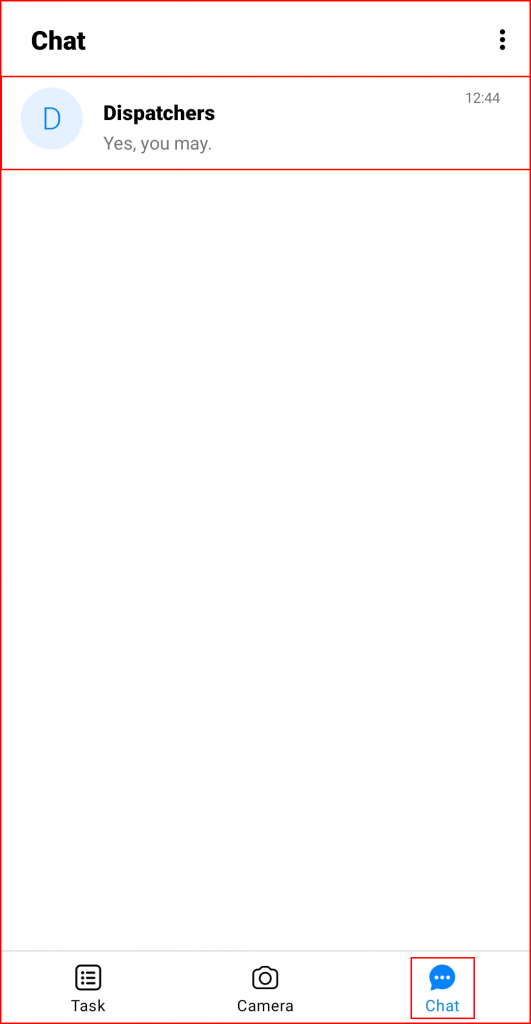
Type and send messages as in any other messaging app. The sent messages can be viewed by the dispatcher in the Communications menu.
Adding attachments
To add attachments, tap the file icon at the bottom left corner of the screen. Locate and select the file you wish to attach (the default file manager app is used).
Note
The attachments cannot be larger than 3 MB.

Downloading attachments
To download attachments, tap the attachment. The attachment is automatically downloaded to your Downloads folder.
Note
At the moment, there is no indication when downloading files. Check your Downloads folder after tapping the needed file.
Taking pictures
There are two ways to take pictures:
- Tapping the Camera tab. After taking a picture, you can send it directly to the dispatcher. You will be redirected to the Tasks tab.
- Tapping the camera icon in a conversation. After taking a picture, you can send it directly to the dispatcher. You will remain in the conversation screen.
Tap the button at the bottom of the screen to take a picture. Tap the lightning icon at the top right corner of the screen to change the flash settings (flash is turned on by default).
