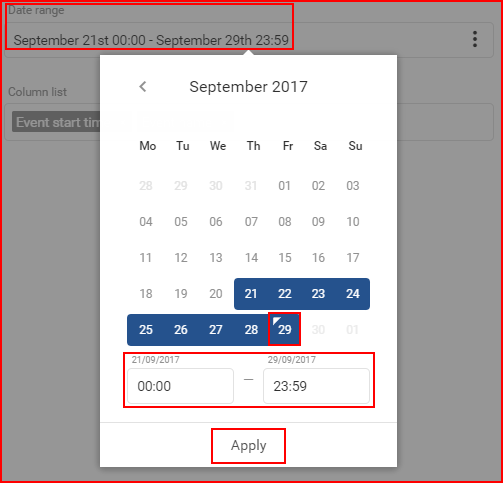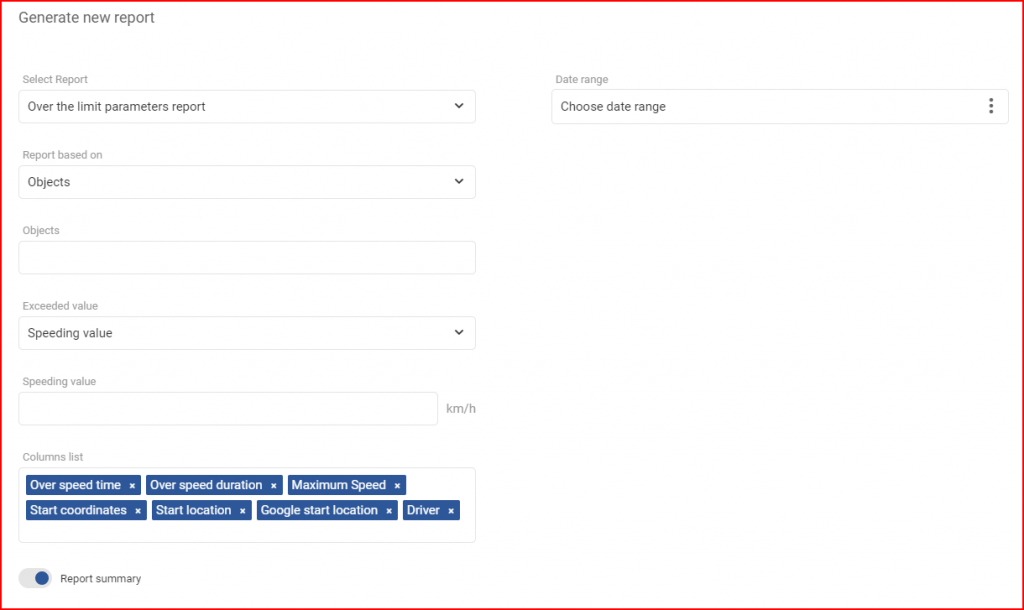Over the limits parameter report – this report type is focused on driver speed and idling information, mainly to know when the driver was driving over the speed limit and when the vehicle was idling. The first thing the user must select is the date range, for which this report will be generated.
Date range – to select a date the user must click the “Choose date range” which will open the calendar panel. The calendar panel is identical in all of the FMS. To select a begin/end date, the user must simply click the desired date and then click the opposite date. The selected days will be highlighted in blue. The current day is highlighted by a small blue triangle on the top left side of that day. If the current day is selected (highlighted), the triangle will be inverted to white. Afterwards the user can specify from which hour of the begin date until which hour of the end date to display the history. To apply the changes the “Apply” button must be clicked, otherwise the changes will not be saved.
The minimal date period is one day. To select one day, simply double click the left mouse button on the desired day to select it. The maximum period is 1 month.
Report based on – this setting defines the main target of the report. There are two available options:
- Drivers;
- Objects.
What exactly this does is, that the generated report will display information for the selected target (Drivers or Objects). If Objects are selected, then the report will display information for specific selected objects.
Objects/Drivers – (Depends on the selection in the “Report based on” option) this allows the user to choose for which objects/drivers the report will be generated.
If Objects are selected, the list will also contain groups of objects. The user can select a whole group by marking the checkbox before the group, or click the “+” button to expand the group and see which objects are in the group. To collapse the group, the user must click the “-” button. Individual objects can be selected from a group. It is important to note, if an object that is present in several groups is selected, it will be highlighted in every group as shown below in the picture. If a whole group is selected, the checkbox will be blue with a white tick. If only a part of the group is selected, the group will have a blue square in the checkbox. (shown in the picture below). The user can also use the search, to quickly go through large list of objects and groups. All groups can be selected/deselected by ticking the checkbox next to “Select all groups”. The number of selected objects and total objects is displayed at the upper right corner of the list.
If Drivers is selected, drivers will be displayed in the drop-down list. To select a driver, the user has to mark the checkbox next to the driver. Marking the checkbox next to “Select all” will select/deselect all drivers. The list is automatically updated with each symbol typed in the search bar. The number of selected drivers and total drivers is displayed at the upper right corner of the list.
Exceeded value – this setting defines what parameter will be monitored. The following choices are available:
- Idling value
- Speeding value
Min idling period (seconds) – available if Idling value is selected, this setting defines the minimum idling period in seconds that will be used as a reference. Only integers can be entered.
Speeding value – available if Speeding value is selected, this setting defines the speed limit that will be used as a reference. Only integers can be entered.
Next, the user must configure the column list. The following parameters are selected by default if Idling value is selected:
- Idling start time – the time, at which the idling event was triggered;
- Idling duration – the duration of detected idling.
The following parameters are selected by default if Speeding value is selected:
- Over speed time – the time, at which the overspeeding event was triggered;
- Over speed duration – the duration of detected overspeeding;
- Maximum speed – the maximum speed during the overspeeding event;
Following parameters will be included in the column list by default regardless of the selection:
- Start coordinates – the coordinates at which the event was triggered;
- Start location – the address at which the event was triggered;
- Google start location – a hyperlink to the start location of the event in Google Maps;
- Driver – the driver assigned to the vehicle.
Other optional parameters that can be selected in the column list:
- End coordinates – the coordinates at which the event ended;
- End location – the address at which the event ended;
- Google end location – a hyperlink to the end location of the event in Google Maps;
- Idling finish time – the time, at which the idling event ended (if Idling value is selected)
- Over speed finish time – the time, at which the overspeeding event ended (if Speeding value is selected).
After selecting the parameters, the user can enable or disable the following option:
- Report summary – enabled by default, this option will include a summary section in the report. This will summarize all information in the report and include the previously selected columns in a summary.
To finalize and generate the report, the user must click the “Generate” button. To cancel the creation of a report the user must either click the “Cancel” button or click anywhere outside the “Generate new report” window.