Note
These reports are only available to users with BASIC USA and STANDARD USA plans.
Note
Alaska, Hawaii, and the District of Columbia are not included in the report.
States report – this report type provides information about vehicle activity in states of the United States or Canada.
Objects– select the objects from the drop-down list for which objects the report will be generated.
The list will also contain groups of objects. The user can select a whole group by marking the checkbox before the group or click the + button to expand the group and see which objects are in the group. To collapse the group, the user must click the – button. Individual objects can be selected from a group. It is important to note that if an object that is present in several groups is selected, it will be highlighted in every group as shown below in the picture. If a whole group is selected, the checkbox will be blue with a white tick. If only a part of the group is selected, the group will have a blue square in the checkbox. The user can also use the search bar, to quickly go through a large list of objects and groups. All groups can be selected/deselected by ticking the checkbox next to Select all groups. The number of selected objects and total objects is displayed at the upper right corner of the list.

Up to 100 objects can be selected at a time.
Date range – to select a date the user must click Choose date range which will open the calendar panel. To select a begin/end date the user must simply click the desired date and then click the opposite date. The selected days will be highlighted in blue. The current day is highlighted by a small blue triangle on the top left side of that day. If the current day is selected (highlighted), the triangle will be inverted to white. Afterwards, the user can specify from which hour of the begin date until which hour of the end date to display the history. To apply the changes, click Apply.
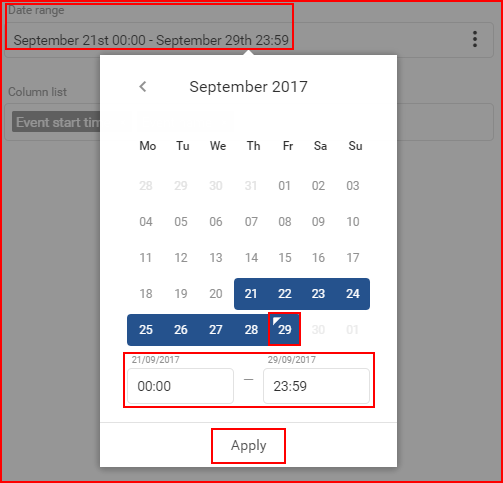
The minimal date period is one day. To select one day simply double click the left mouse button on the desired day to select it.
The maximal date period is three months (90 days). You cannot select a longer period.
Next, the user must configure the column list. This report will include the following parameters selected by default:
- Enter time – time and date when the vehicle entered a state
- State name – the name of the US/Canada state
- Mileage – total mileage driven
Other optional parameters that can be selected in the column list:
- Exit time – time and date when the vehicle exited a state
- Enter coordinates – coordinates where the state was entered from
- Exit coordinates – coordinates where the state was exited from
- Entered from – the name of the state that the vehicle entered from
- Exited to – the name of the state that the vehicle exited from
- Working duration – time spent working in a state
- Idling duration – time spent idling in a state
- Stop duration – time spent stopped in a state
- Fuel consumed – the amount of fuel consumed in litres
- Drivers – the name of the driver
- Enter location – the address where a state was entered from
- Exit location – the address where a state was exited from
- State code – the state code ( for example, Alabama – AL, Florida – FL, etc.)
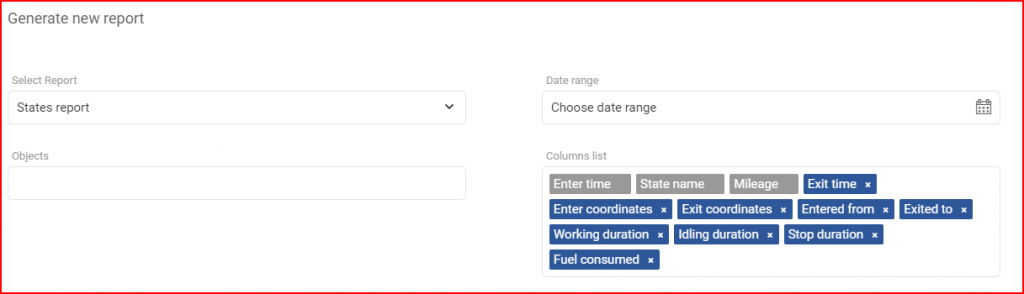
To finalize and generate the report, the user must click the Generate button. To cancel the creation of a report the user must click the Cancel button.
