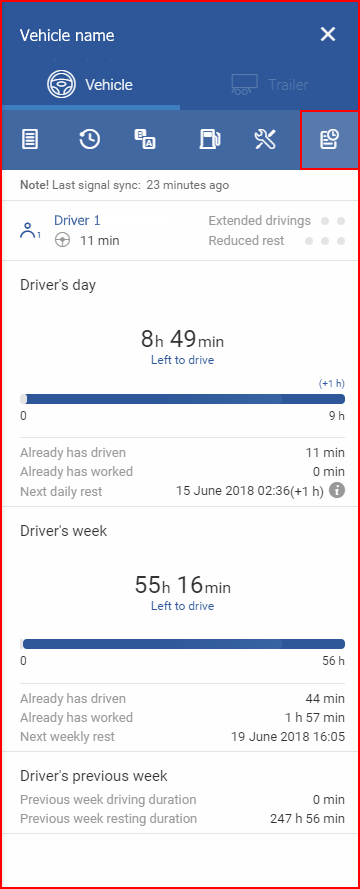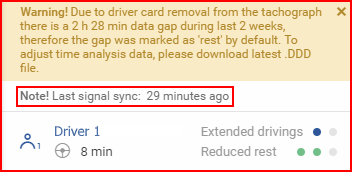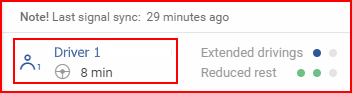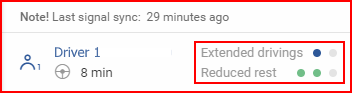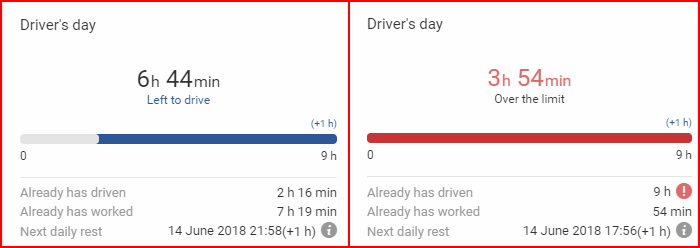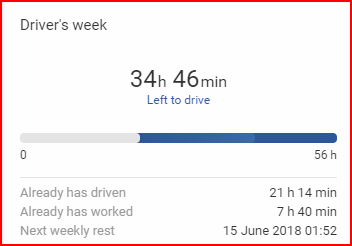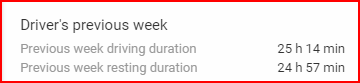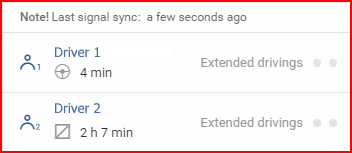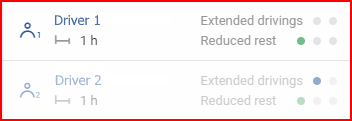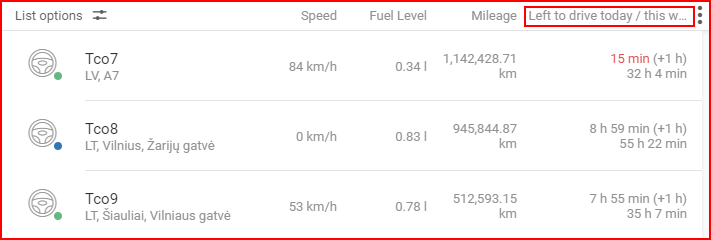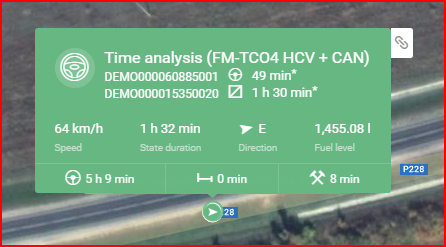The Time analysis panel allows the user to analyse the driving and resting times of the driver(s) driving the vehicle. Driving and resting times are based on Regulation (EC) No 561/2006 of the European Parliament and of the Council and apply only to vehicles in Europe.
Note
The driving and resting times are calculated using tachograph data from the K-Line interface and .DDD driver card files. Because of this, the Time analysis panel is available and shown only for vehicles with tachograph data.
The Time analysis panel displays the following information:
- When was the last record received;
- The name of the driver(s), driver status and duration;
- The amount of remaining periods of extended driving and reduced rest;
- Information about the driver‘s day;
- Information about the driver‘s week;
- Summary of the driver‘s previous week.
One driver
At the top of the panel, the time since the last record was received (last sync) is displayed. The driver status is updated with each record, so it is important to take into account when the last record was received. If the driver card was removed at any point, a warning message will appear informing the user, that the time during which no data was received will be marked as resting time. In order to synchronise the data, the user can download the latest .DDD file. File download is described in the Tachograph menu section.
Clicking on the driver icon or name will take the user to the Drivers panel and select the driver. The driver status can be the following: Resting, Available, Working, Driving, Error, Not available.
Note
There might be differences in driver status duration in Summary and Time analysis panels. Time analysis applies a “1 minute“ rule. For example, if the driver was driving, selects the status “Resting“ by accident and changes it to “Driving” within a minute, all time passed since the first status selection will be counted as “Driving”. Meanwhile, the Summary panel does not apply this rule and simply displays the time since the last status change and in this example would display only the time since the status was changed back from “Resting” to “Driving”.
On the right side, there are circles indicating how many extended driving and reduced rest periods remain. When a period is used for extended driving or reduced rest, a circle lights up. Available periods are marked in gray.
Driver‘s day – displays information about the driver‘s day. The following information is provided:
- Left to drive – how much time the driver has left to drive this driver day. This parameter is provided in numerals and a coloured bar, where gray depicts time driven and blue depicts time left to drive. If the driver has remaining extended driving periods, “(+1 h)“ will be displayed above the bar. This means that the driver can drive for an additional hour when there is no more driving time left.
- Over the limit – displayed instead of “Left to drive“ if the driver has been driving after the time in “Left to drive“ has passed. In this case, the coloured bar turns red and only the time driven over the limit is shown.
- Already has driven – for how long the driver has been driving this driver day. If the driving time exceeds the limit, there will be a red exclamation mark.
- Already has worked – for how long the driver has been working this driver day. This time does NOT affect the driving time in any way.
- Next daily rest – when the driver‘s daily rest should start.
Driver‘s week – displays information about the driver‘s week. The following information is provided:
- Left to drive – how much time the driver has left to drive this driver week. This parameter is provided in numerals and a coloured bar, where gray depicts time driven and blue depicts time left to drive.
- Over the limit – displayed instead of “Left to drive“ if the driver has been driving after the time in “Left to drive“ has passed. In this case, the coloured bar turns red and only the time driven over the limit is shown.
- Already has driven – for how long the driver has been driving this driver week. If the driving time exceeds the limit, there will be a red exclamation mark.
- Already has worked – for how long the driver has been working this driver week. This time does NOT affect the driving time in any way.
- Next weekly rest – when the driver‘s weekly rest should start.
Driver‘s previous week – displays information about the driver‘s previous week. The following information is provided:
- Previous week driving duration – for how long the driver drove the previous week;
- Previous week resting duration – for how long the driver rested the previous week.
Two drivers
If there are two drivers driving the vehicle, the information displayed in the Time analysis panel is basically the same as for one driver. The main difference is that the driving and resting times are calculated for both drivers as a crew and only extended rest periods are available.
Note
If one of the drivers did not insert the driver card in time, the system interprets that only the first driver is part of the crew and the second driver will be grayed out. All driving and resting time calculations will be done as if there was one driver.
Additional information
Some Time analysis data is also displayed in other parts of FMS. The remaining driving time for the current day/week can be displayed in the vehicle list by selecting the “Left to drive today/this week” parameter. The time driven over the limit is displayed in red.
Driver states and their durations, as well as total driving, rest and work durations are also displayed in the pop-up when hovering over the vehicle. The asterisk next to the current state duration means that the Time analysis rules were not applied for this state (see the note above in the “One driver” section).