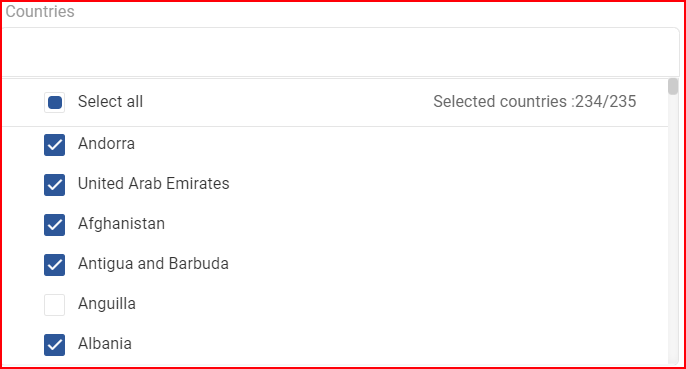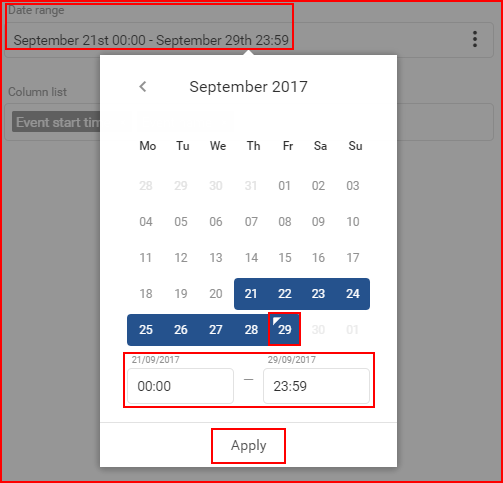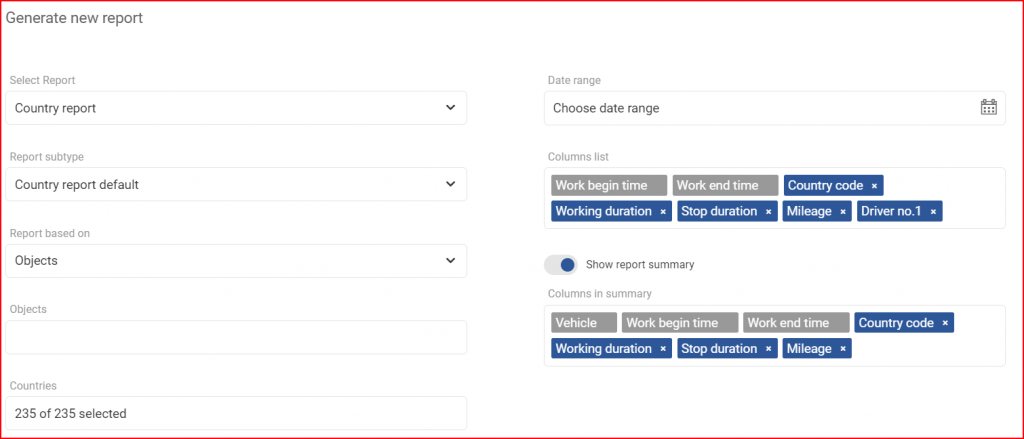Country report – this report type is selected by default and is focused mainly on activity in specific countries. The first thing the user must select is the date range, for which this report will be generated.
Report subtype – select the subtype of the report between Country report default and Country report for 4trans. Leave it at the default value if you are not using 4trans.
Report based on – this setting defines the main target of the report. There are two available options:
- Drivers
- Objects
What exactly this does is, that the generated report will display information (parameters: trip distance, work begin location, etc.) for the selected target (Drivers or Objects). So if Objects are selected, then the report will display information for specific selected objects.
Objects/Drivers – (Depends on the selection in the “Report based on” option) this allows the user to choose for which objects/drivers the report will be generated.
If Objects are selected, the list will also contain groups of objects. The user can select a whole group by marking the checkbox before the group, or click the “+” button to expand the group and see which objects are in the group. To collapse the group, the user must click the “-” button. Individual objects can be selected from a group. It is important to note, if an object that is present in several groups is selected, it will be highlighted in every group as shown below in the picture. If a whole group is selected, the checkbox will be blue with a white tick. If only a part of the group is selected, the group will have a blue square in the checkbox. (shown in the picture below). The user can also use the search, to quickly go through a large list of objects and groups. All groups can be selected/deselected by ticking the checkbox next to “Select all groups”. The number of selected objects and total objects is displayed at the upper right corner of the list.
If Drivers is selected, drivers will be displayed in the drop-down list. To select a driver, the user has to mark the checkbox next to the driver. Marking the checkbox next to “Select all” will select/deselect all drivers. The list is automatically updated with each symbol typed in the search bar. The number of selected drivers and total drivers is displayed at the upper right corner of the list.
Countries – select which countries should be included in the report. By default, all countries (235 of 235 selected) are selected. To change which countries should be included, click the bar to open a drop-down menu with a list of countries to select from. To select a country, a checkbox must be ticked next to it. Marking the checkbox next to “Select all” will select/deselect all countries. The list is automatically updated with each symbol typed in the search bar. The number of selected countries and total countries is displayed at the upper right corner of the list.
Date range – to select a date the user must click the “Choose date range” which will open the calendar panel. The calendar panel is identical in all of the FMS. To select a begin/end date the user must simply click the desired date and then click the opposite date. The selected days will be highlighted in blue. The current day is highlighted by a small blue triangle on the top left side of that day. If the current day is selected (highlighted), the triangle will be inverted to white. Afterwards the user can specify from which hour of the begin date until which hour of the end date to display the history. To apply the changes the “Apply” button must be clicked, otherwise the changes will not be saved.
The minimal date period is one day. To select one day simply double click the left mouse button on the desired day to select it.
The maximal date period is three months (90 days). You cannot select a longer period.
Next, the user must configure the column list. This report will include the following parameters selected by default:
- Work begin time – the time of the first ignition on event or the first record in a specific country. Cannot be deselected.
- Work end time – the time of the last ignition off event or the last record in a specific country. Cannot be deselected.
- Country code – the two-letter code of the specific country
- Working duration – the total working duration in a specific country
- Stop duration – the total duration of stops in a specific country
- Mileage – the total mileage driven in a specific country
- Driver no.1 – the name of the first driver
Other optional parameters that can be selected in the column list:
- Average fuel consumption – fuel consumed per 100 km
- Country name – the name of the specific country
- Driver no.1 ID – the ID of the first driver
- Driver no.2 – the name of the second driver
- Driver no.2 ID – the ID of the second driver
- Entered from – the two-letter code of the country from which the vehicle entered
- Exited to – the two-letter code of the country to which the vehicle exited
- Fuel consumed – the amount of fuel consumed in a specific country
- Idling duration – the total idling duration in a specific country
- Mileage (virtual odometer) – the total mileage driven in a specific country (calculated via virtual odometer)
- Work begin coordinates – the coordinates of the location of the first ignition on event or the first record in a specific country
- Work begin location – the location of the first ignition on event or the first record in a specific country
- Work end coordinates – the coordinates of the location of the last ignition off event or the last record in a specific country
- Work end location – the location of the last ignition off event or the last record in a specific country
Show report summary – enabled by default, this option will include a summary section in the report. This will summarize all information in the report and include the selected columns in a summary.
Then the user can select the columns that will be in the summary:
- Vehicle – the name of the vehicle. Cannot be deselected.
- Work begin time – the time of the first ignition on event. Cannot be deselected.
- Work end time – the time of the last ignition off event. Cannot be deselected.
- Country code – two-letter codes of all countries the vehicle had been to
- Working duration – the total working duration
- Stop duration – the total duration of stops
- Mileage – the total mileage driven
Other optional parameters that can be selected in the summary column list:
- Fuel consumed – the total amount of fuel consumed
- Idling duration – the total idling duration
- Mileage (virtual odometer) – the total mileage driven (calculated via virtual odometer)
To finalize and generate the report, the user must click the Generate button. To cancel the creation of a report the user must click the Cancel button.