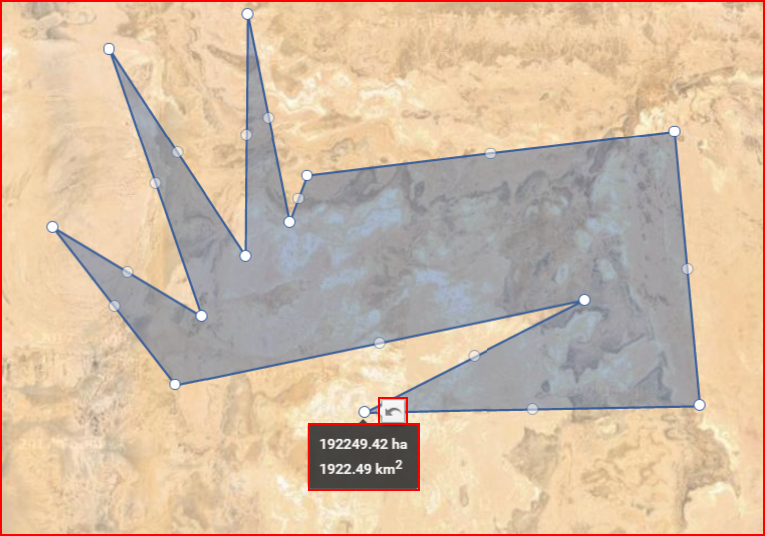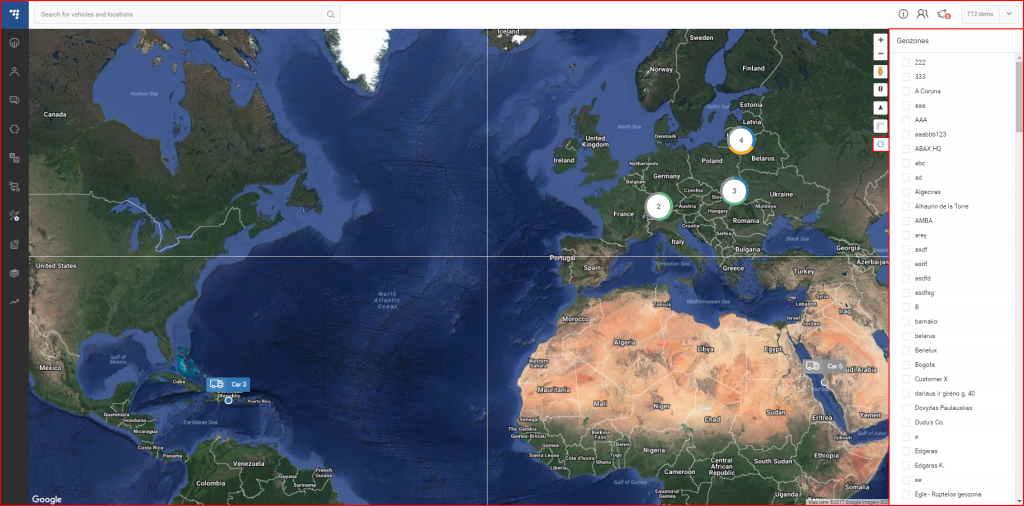V současnosti jsou k dispozici dva zdroje map. Mapa světa “OSM” nebo Google. Přepínání mezi nimi je snadné, klikne se na symbol svazku map ve spodní části mapy vpravo. Aktuálně zobrazená mapa je zobrazena nahoře. Lze si vybrat ze čtyř typů map:
- OSM – Open street map;
- Satellite – Zobrazuje satelitní mapu Google bez označení ulic;
- Hybrid – Zobrazuje satelitní mapu Google s označením ulic;
- Street – Zobrazuje mapu ulic Google bez satelitního pohledu.
| Icon | Description |
|---|---|
| Buttons to "zoom in" or "zoom out" of the map. | |
| Google „Street View“. (Works on all maps, except OSM). To use Google Street View, click and hold this icon and then frag the icon to the street you want to observe. To exit Google Street View, the user must click the grey arrow located at the top right side of the screen. | |
| Traffic information. To activate this function, simply click the icon (This function works only on the Hybrid or the Street map). This function display traffic intensity (in places where this information is available) by displaying colored lines on the map. Green and similar colors indicate low traffic intensity, while Red and darker colors indicate high traffic intensity. | |
| Routing & Tasks. Clicking this icon will open the routing & tasks menu on the left side of the screen. Routing & Tasks menu is described in a separate section. | |
| Measure area. Clicking this icon activates the measuring tool. While it is activated, the user can mark a territory on the map (similar to how geozones are marked), by connecting several dots. Once the dots are connected, the covered territory is highlighted and additional perimeter dots appear. The user can move these dots (click & drag) to change the measuring area (After moving a dot, a "Undo" button appears, clicking which allows to return the dot to the previous position). Moving the mouse over the highlighted area will display its size. An example is shown below. | |
| Geozones. Clicking this icon will expand the right side of the screen, where a list of all existing geozones for the current user is located. An example with a description is provided further below. |
Jak zmíněno v předchozí tabulce, kliknutí na tlačítko “Oblasti” se otevře postranní okno, jak uvedeno níže.
Zde lze zvolit, zda zobrazit nebo skrýt uživatelské oblasti na mapě. Výběrem oblasti mapa vybranou oblast nezvětší.