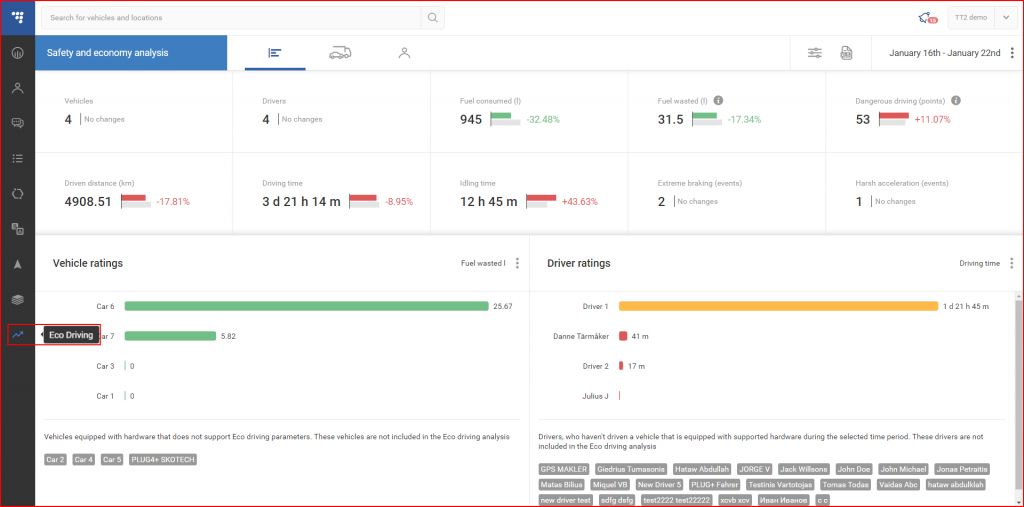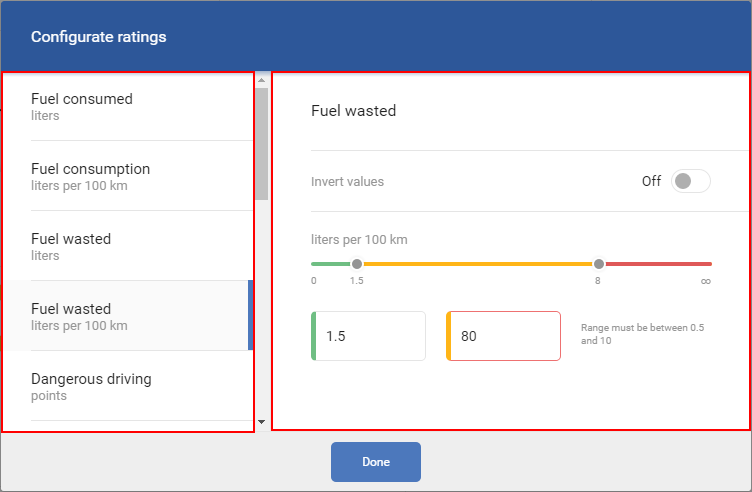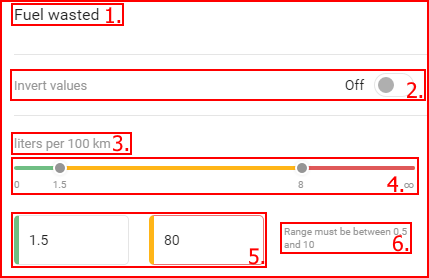Eco driving is an analysis overview of everything related to economic and friendly driving styles for both drivers and vehicles. To access the eco driving tab, click on the according icon on the left navigation panel as shown below.
Eco driving overview consists of three various TABs that can be chosen at the top of the screen. The following tabs are currently available:
- Fleet summary – (opened by default);
- Analysis by vehicle;
- Analysis by driver.
The currently selected tab will be highlighted in blue, while the unselected tabs will remain grey. Each Eco driving tab is described below in its according section. The TAB section stays the same for each opened tab. To the right of the TAB sections three other functions are available which also stay the same for every TAB opened. The following are:
- Configure ratings – described below;
- Export to XLSX – Exports all the information into an EXEL file.
- Date selection – described below ;
Configure ratings – This allows configuring the value ranges for coloring of random parameters. Values can be configured for:
- Fuel consumed (liters);
- Fuel consumption (liters/100km);
- Fuel wasted (liters);
- Fuel wasted (liters/100km);
- Dangerous driving (points);
- Dangerous driving (points/100km);
- Driven distance (km);
- Driving time (minutes);
- Idling time (minutes);
- Extreme braking (events)
- Harsh acceleration (events)
- Harsh acceleration (events/100km)
- Harsh braking (events)
- Harsh braking (events/100km)
These options are available on the scroll bar on the left, the configuration part is located on the right and is identical for every option.
The configuration part consists of the following:
- Name of selected option;
- Invert values – Inverts the display color for values (can be On/Off, Off by default);
- Values (displayed values depend on the option selected (liters; liters/100km;points;events; etc.));
- Values slide bar – Range is limited by the selected option, every option has its own value range;
- Custom value input – Range is also limited by the selected option;
- Value range – This is displayed only if the custom values were inputted beyond the allowed range.
After selecting all the preferred option click “Done” at the bottom of the window to save the new configurations.
Note
These configurations are stored on the server and all changes made will remain even after ending the session.
Note
There is no way to cancel the changes made in the configuration, even if the “Done” button is not clicked, and the side of the screen is clicked to close the configuration window, all the changes are still saved.
Date – Basic calendar interface, limited to day selection (no hours or minutes). This interface allows selecting a time period for which the eco driving analysis overview will be displayed. By default on login it is set to the last 7 full days (the current day is not selected by default, because it is still in progress). The current day can be selected manually. The current day is always highlighted with a blue triangle in the top left corner of the day box.
Date selection – To choose a date simply click on the beginning or end date and then click the other (end/ beginning) date. There is no priority for choosing from the beginning of the desired date or from the end. The date can be selected in either direction. After selecting the date, the system will automatically update the analysis overview, no additional actions are required. This date stays the same for each selected TAB and will only revert back to default after logout. The maximum date period is 3 months.
Single day selection – to select a single day for the eco driving analysis overview, simply click twice on the desired day.