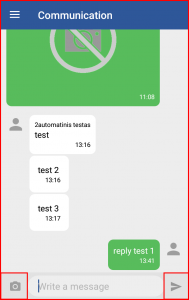The communication panel allows the user to communicate with the FMS operator. This works based on the following logic. The user can type text messages and attach photos and send them to FMS. FMS receives the messages, sorts them by Clients and displays them for the client with the registered user. This means, that the operator is anyone who is currently connected to the FMS with the Clients credentials and the communication is happening with that person. All messages are stored within the system and can be reviewed if necessary. The FMS communications panel is described in the “Communications menu” section.
The message from the operator are marked with white clouds and are positioned to the left of the screen, while the messages from the user are marked in green clouds and are positioned to the right of the screen.
Attachment – The user can attach and send a photo to the operator, to do this, the user must click the camera icon located to the left of the text input box. This will open a new window where the user can select to either take a new photo or simply select one from the gallery (these options may vary based on other apps installed on the users’ device).
Note
Maximum size limit for an attachment is 10 Mb.
New unread messages will be highlighted bold. The messenger supports all languages and will display Unicode and non-Unicode languages. The maximum limitation of characters in one message is very large. The user can send up to 10,000 characters in one message. To send the message the user must click the small paper airplane icon located at the bottom right part of the screen. The communications are all performed live (are sent are received instantly if the internet connection quality is sufficient).